hand-made products which also involves me in this business.
When I say simple, I really mean "SIMPLE" in which the picture will only go through a few tweaks.
1. I open up 1 of the product photos to begin with. Lets see, some wrist bands would be nice.
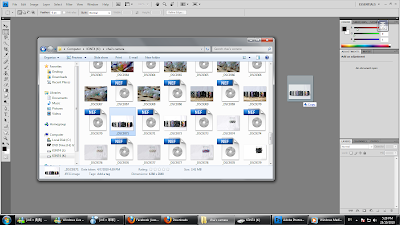
2. Okay, now I need another A4 size board so I can mount a copy of the picture I just selected to compare as I edit.
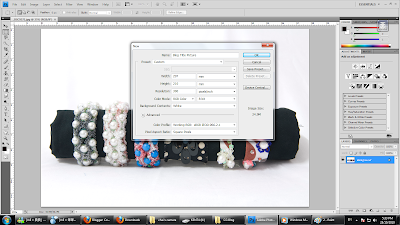
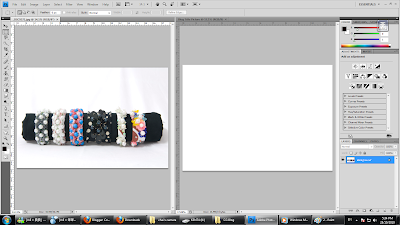

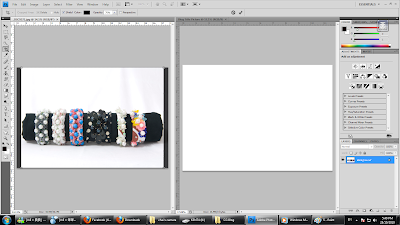
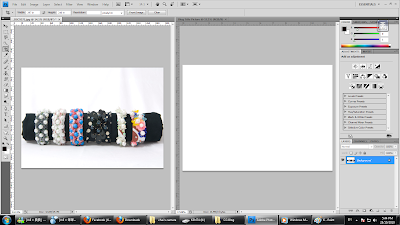
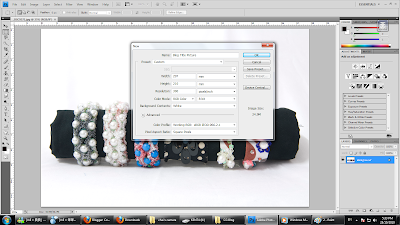
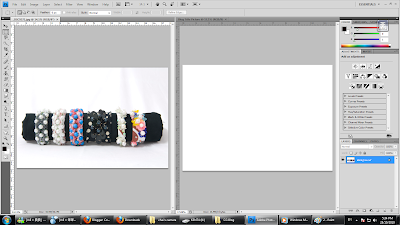
3. Now I have to get rid of both sides of the picture on the left because if I actually just copy it over to the right it wouldn't fit correctly. Since I won't effect the product as I cut the excess sides, I could use the "Crop Tool" to do so. Now, I need it to fit onto that A4 size board. So I'll set the height and width of the size want to crop so I can easily adjust the measurement.

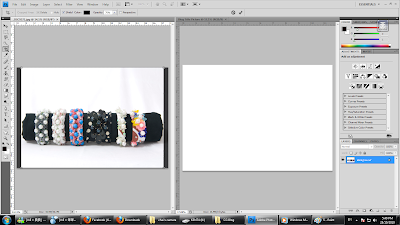
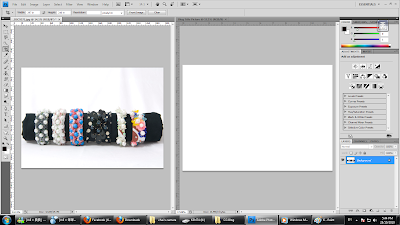
4. Now that I cropped it, I need to make a copy of it on the right. So I select the "Marquee Tool" to highlight the whole picture or I could just hit the Ctrl+A buttons which is to select everything. Then I hit the Ctrl+C buttons which is to copy and I go to the board on the right and paste it by hitting the Ctrl+V buttons. Then I resize the copy to make it smaller and to fit the board perfectly. There, nice and easy.
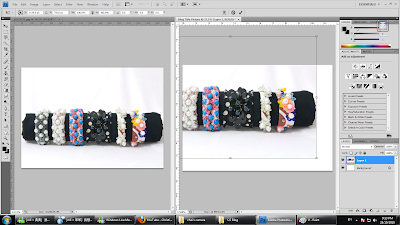
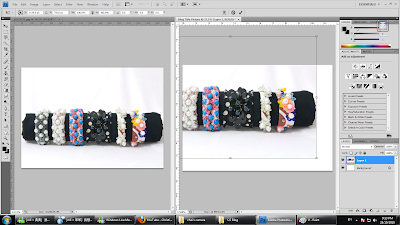
5. When I'm done, I had an idea of inverting the picture so that the black cloth could turn white and show more contrast. So I clicked on the "Invert Option" and there we go. See the difference?
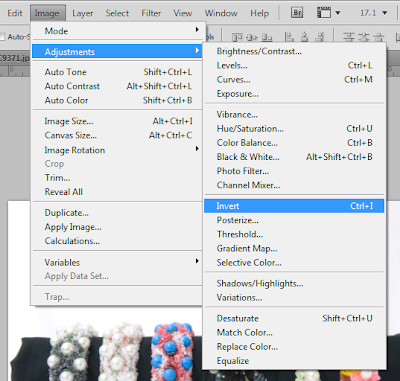
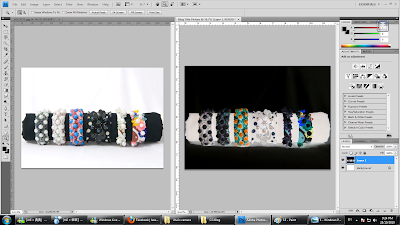
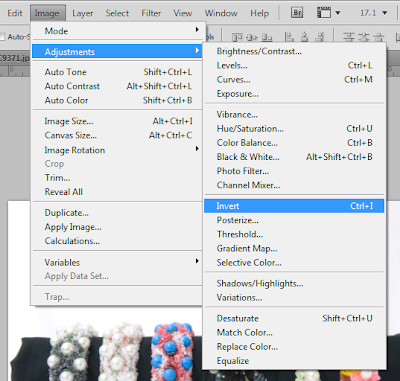
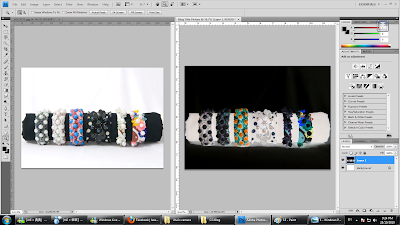
6. Well, I'm still not very satisfied with my work. So I think I'll add some effects to the picture. Lets try filtering it. Since I need a wide selection of effects, I might as way click on the "Filter Gallery" option. Crosshatch would be nice.
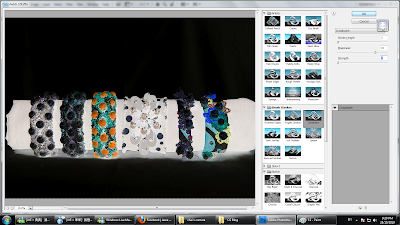
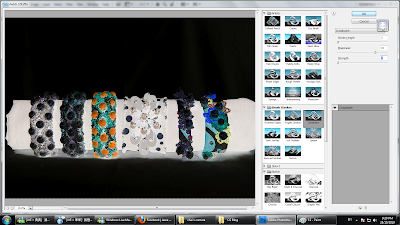
7. Now that I'm satisfied with the picture, I can go on and save the picture. "JPEG" type file with a 3 point quality would do just fine because the picture resolution is quite high as you can see if I set it to 12 it will consume 9.1 megabytes of space.






No comments:
Post a Comment